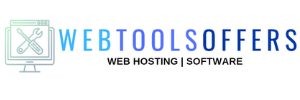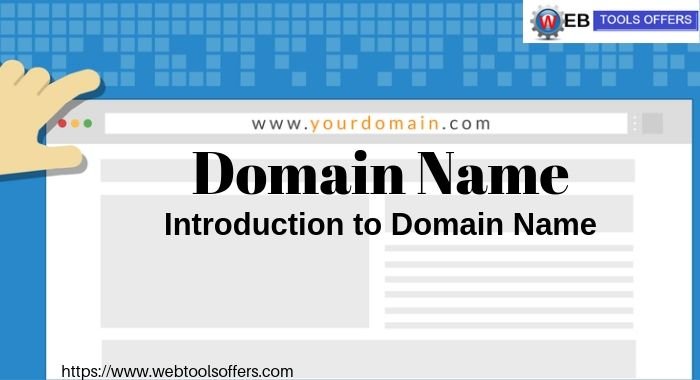How to Add Multiple Domains on KnownHost?
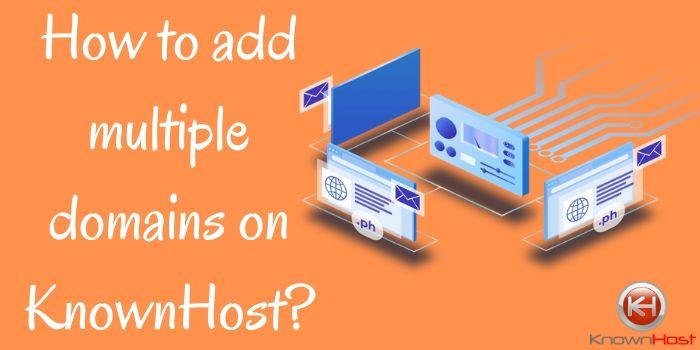
Now managing multiple domain names from a single account is become very easy for all the users. With the help of Cpanel, you can easily add multiple domains in the KnownHost web hosting plan. In the maximum number of web hosting providers, you will get the best Cpanel services. Here we discussing one of the best web hosting firms KnownHost. KnownHost is one of the best web hosting firm and you can easily operate a website from the Cpanel if you are using the services of KnownHost.
With the help of KnownHost Cpanel, you can add multiple domains in a single web hosting account.
Let’s discuss and learn all the steps about how to add multiple domains on KnownHost.
What is the Addon Domain?
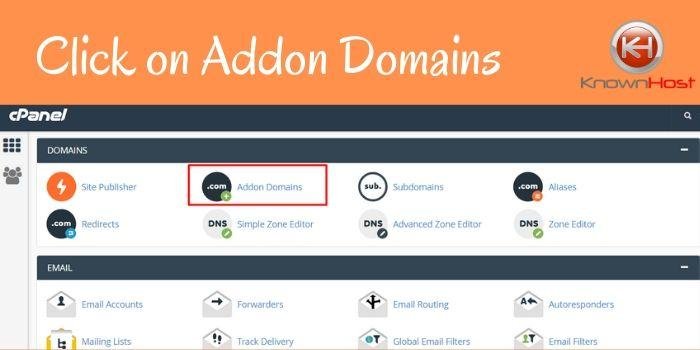
The Addon domains features allow you to manage multiple domains with the single Cpanel Account. With the help of an addon domain, you can easily host multiple websites from a single account and it becomes easy for all the users to manage a domain from a single account.
Why addon Domains?

If you use the services of addon domains then you no need to spend money on another hosting account. With addon domains, you no need to spend money on other hosting plans. If you own a single web hosting plan then you can easily start a various website with the help of addon domain services. This one is the best source to save money.
Steps to add Multiple Domains on KnownHost with Cpanel
With the help of this step tutorial, you can easily add many domains on a single hosting plan. You only need to follow a few steps and you are capable of getting multiple domains.
- Login to KnownHost Cpanel
- Find the Domain Section and click on the Addon Domain icon.
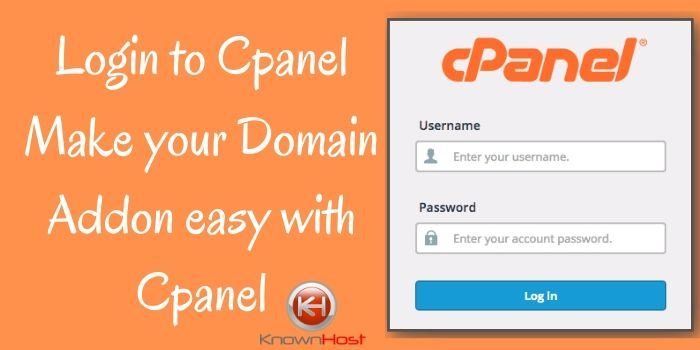
On the next page Add all the details
- New Domain Name
- Subdomain
- Document Roots
- FTP Username
- Password

After entering all the details click on the “Add Domain”. The steps are too easy for all the users. Use the services of KnownHost and create multiple websites with a single web hosting plan.
If you are facing any trouble and error while using this feature the maybe this feature is not active on your account. In this situation connect with your web hosting provider through KnownHost Customer Support Services.
DNS Verifying Setting
When you add an addon domain, then Cpanel Automatically creates a DNS Zone file for the addon domain. When you verify it then you will a record for your domain name and Ip address connected to it. If you do not see this option then your account must not have correct feature permission.
With the help of this, you can easily add a record on your DNS. You can edit this function through Cpanel Panel Zone Editor Option.
Note:- Keep in mind that when you edit a record for your addon domain name, there is a period to end a domain name. So please don’t miss the period. If you miss a period then he DNS record must be incorrect and your domain name is not considered as a Fully Qualified Domain Name (FQDN).
DNS records sometimes take a maximum of 24 hours to fully propagate. So have some patience. Once the Propagation period gets completed then your domain name is live for all the users.